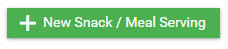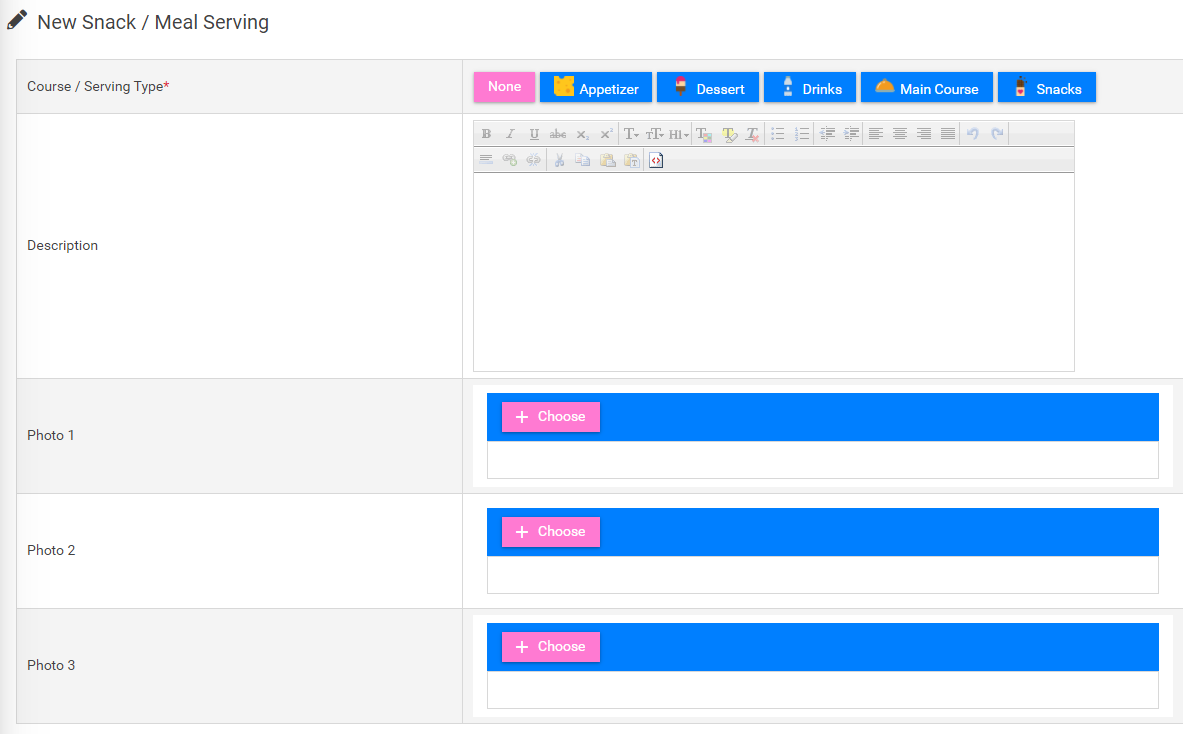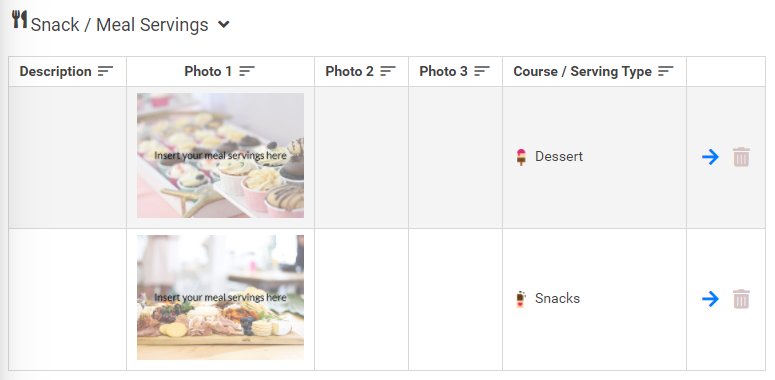How to add Snacks / Meal Servings to your Website
Print
Modified on: Wed, 17 Mar, 2021 at 10:44 AM
- On the Main Menu go to the Pages dropdown and then click on Wedding Details Page.

- The following Wedding Details table will be displayed.

- Scroll down on the page. Below the Nearby Accommodation table there is a table called Snack / Meal Servings. Click on the New Snack / Meal Serving button, in the right-hand corner.

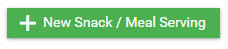
- You will see a table where you can add all the Course / Serving Types with their Descriptions. You can add up to 3 photos for each Course / Serving Type. Your Course / Serving Type can include an Appetizer, Dessert, Drink, Main Course or Snacks.
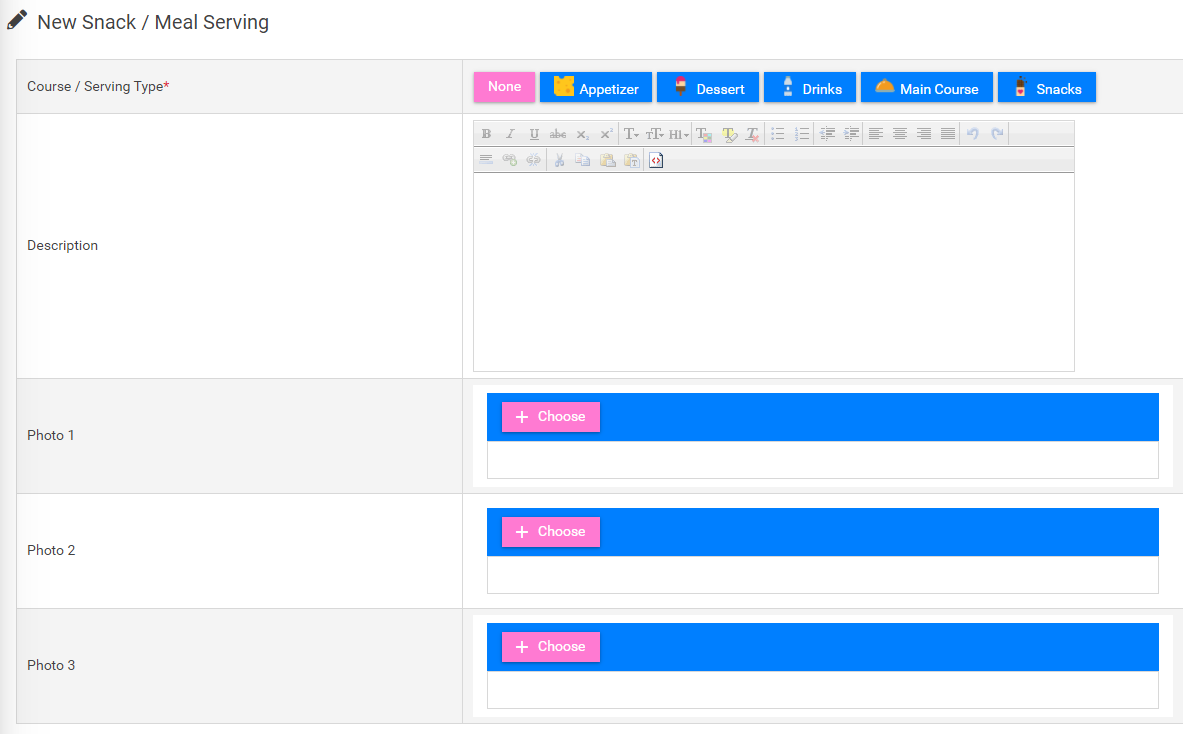
- Click on the Save button when you are done adding your items. The Snack / Meal Servings table will show all the food you chose.
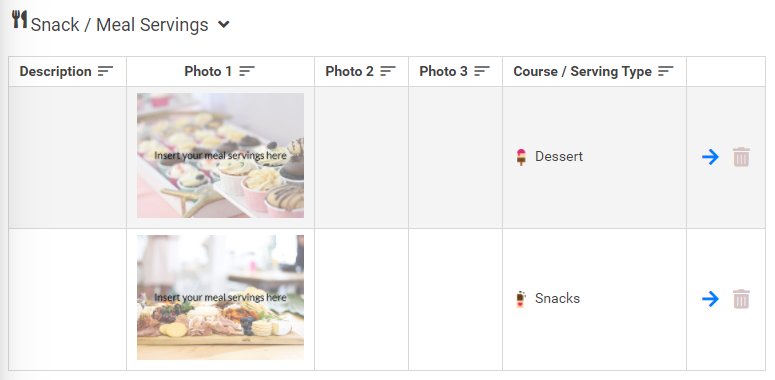
- Your Snack / Meal Servings will also be displayed on your website.

Did you find it helpful?
Yes
No
Send feedback Sorry we couldn't be helpful. Help us improve this article with your feedback.