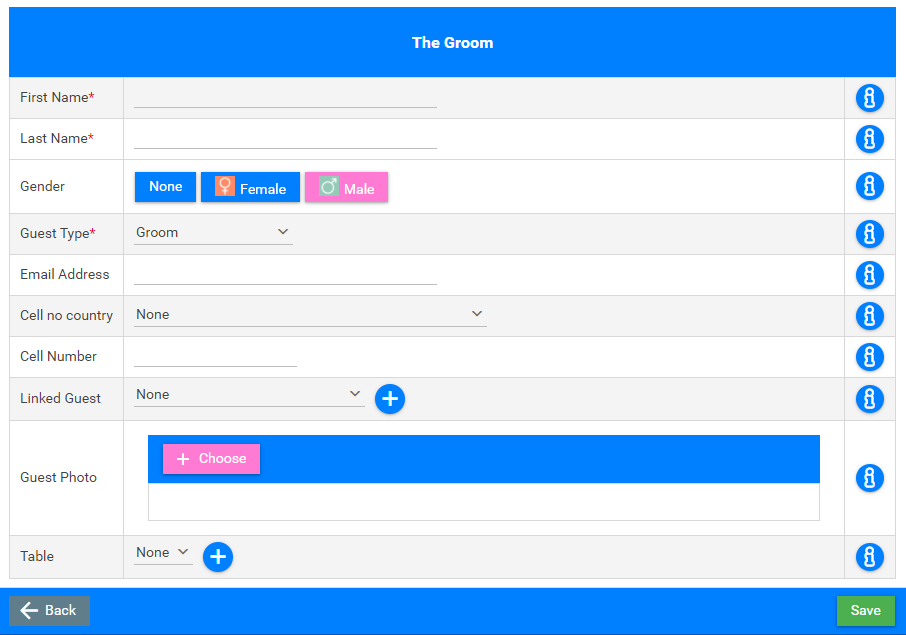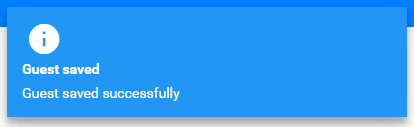How to add the Groom's Details
Print
Modified on: Tue, 6 Apr, 2021 at 1:52 PM
- On the Dashboard, underneath the License section on the right-hand side, you will see the Bride & Groom Details section.
- Click on the +Add Groom button.

- The Groom table will be displayed. Provide all the details of the Groom, like First and Last Names and the Guest Type.
- Click on the Save button when you are done.
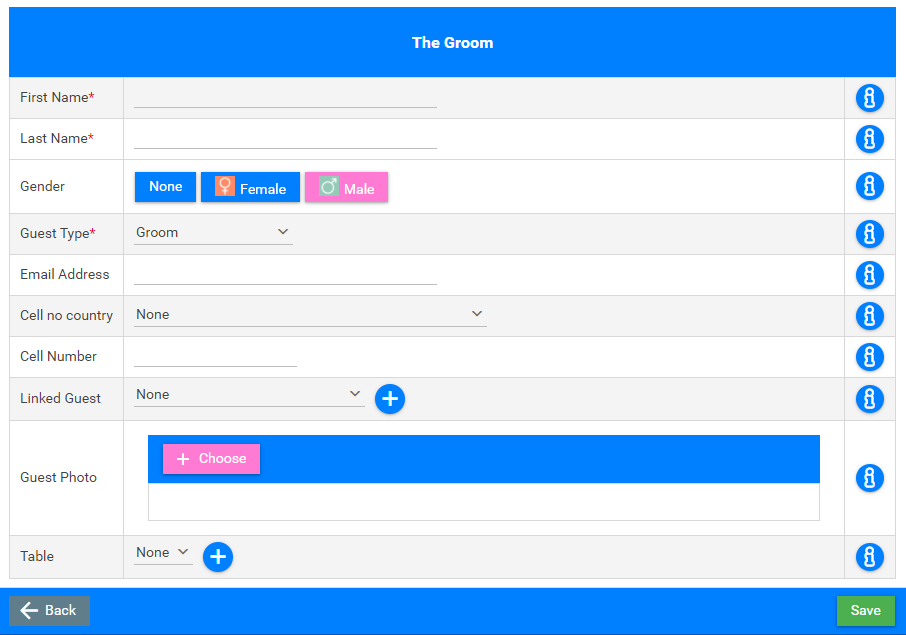
- A Success Message will be displayed as well as the Groom's Details will be updated.
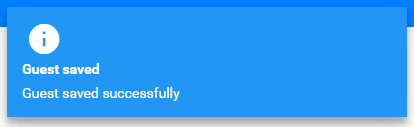

Did you find it helpful?
Yes
No
Send feedback Sorry we couldn't be helpful. Help us improve this article with your feedback.