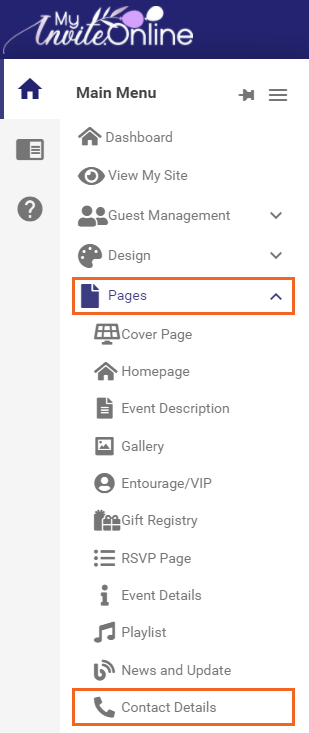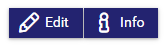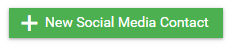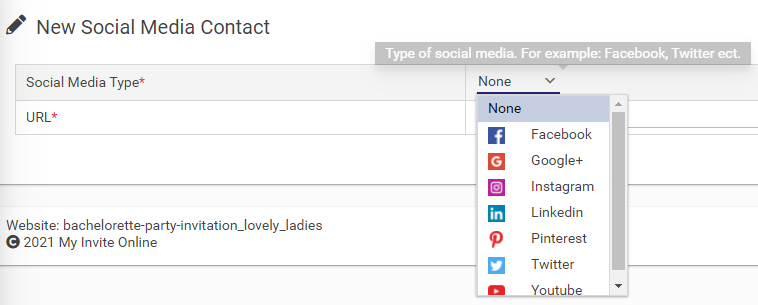How to add Contact Details to your Website
Print
Modified on: Mon, 8 Mar, 2021 at 4:05 PM
- On the Main Menu click on the Pages dropdown and then on Contact Details.
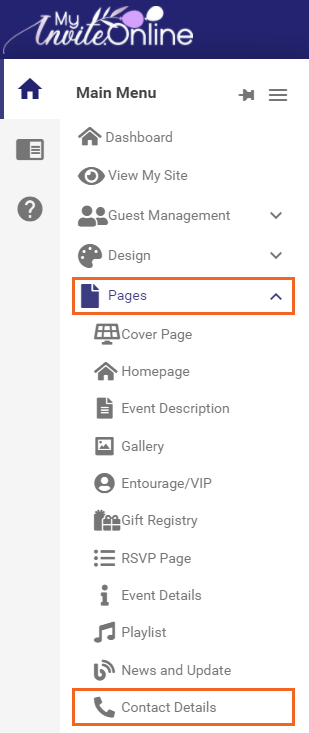
- Or on the Dashboard, click on the Contact Details button.

- To edit the content of the Contact Details page, click on the Edit button.

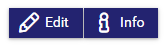
- Provide all the information you wish to share with your guests:

- Scroll down to the bottom of the page. You should see the Social Media Contacts table. Click on the +New Social Media Contact button to add your contact links.

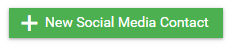
- This allows you to add a Social Media Contact link like Facebook, Instagram, LinkedIn, Pinterest, Twitter or YouTube where guests are able to contact you.
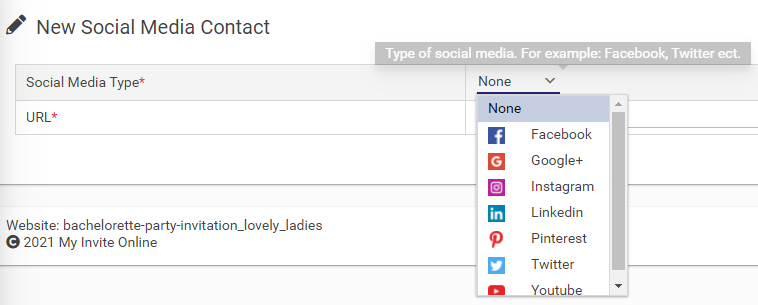

Did you find it helpful?
Yes
No
Send feedback Sorry we couldn't be helpful. Help us improve this article with your feedback.