My Invite Online has a built-in WYSIWYG (What you see is what you get). Meaning that whatever text you enter in the editor, the same result is displayed on your website.
This includes font-size, color, text formatting, text-aligning, super and subscripts, hyperlinks and number bullet points.
- The WYSIWYG Editor looks like this:
- With this editor, you can display the texts on your website the way you want it to be.
- **Note: The WYSIWYG Editor only applies to your website pages such as: Home, Event Description, Gallery, Entourage/ VIP, Gift Registry, RSVP Page, Event Details, Playlist, News and Update and Contact Details.
- This editor has to do with the part of your website where you have to enter the text physically for example; describing how you met.
Let's apply the WYSIWYG to the Homepage, and then add sample texts and increase the font size.
- Click on Homepage in the My Website's Pages section.

- The following table will be displayed. Click on the Edit button. This is located in the top right-hand corner.
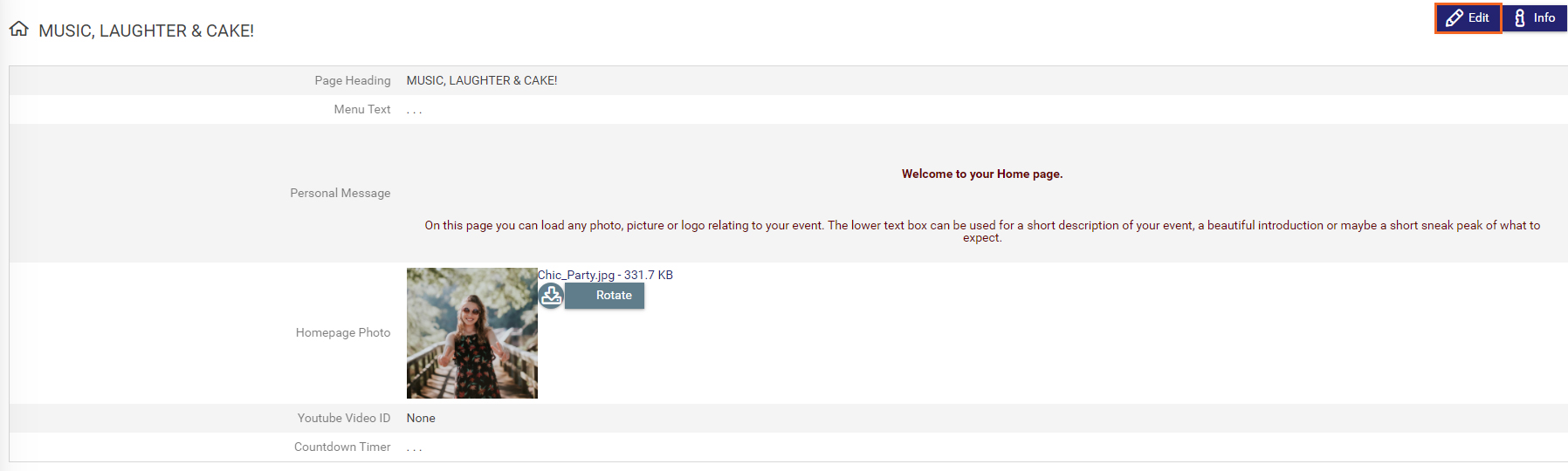
- Now you can edit the Homepage.

- As explained earlier, the WYSIWYG Editor can only be applied to text fields.
- The WYSIWYG Editor is displayed in the Personal Message field.
- Click in the text box.
- Enter your Personal Message.
- Then highlight everything by dragging your mouse from the start to end point or by simply hitting Ctrl A. That is holding down your control key and pressing the letter A.

- To increase the font, click on the TT function.
You should see a dropdown of numbers displayed in different sizes.
- Select your preferred size. In this instance, we will select size 4.
- Upon selecting the size, the text of that field will automatically be increased.

- Click the Save button.
- Click the View My Site button to view your changes on the live website.

- To add a color to the text, simply click on the Font Color button. A list of colors will appear.

- Select your preferred color and Save the changes.
- Click the View My Site button to view your changes on the live website.




